
User Guide
INTRODUCTION TO THEONLINE TRADING PORTAL
The user's manual is a working description of Dominion Trust Online Trading Portal. This document is created to meticulously provide detailed descriptions and act as a guide to simplify the understanding of each process. This manual will enable users have a better understanding of each feature by providing simple, easy-to-use references & associated screenshots. (See https://www.dominionngonline.com/iw for your use).
Start Online TradingHOW TO VIEW CASH TRANSACTION HISTORY & BALANCE
- Login to your Dominion Trust Limited account on the online portal
- On the Investments tab, click Account
- Specify the Start Date of the Account Statement
- Specify the End Date of the Account Statement
- Click OK
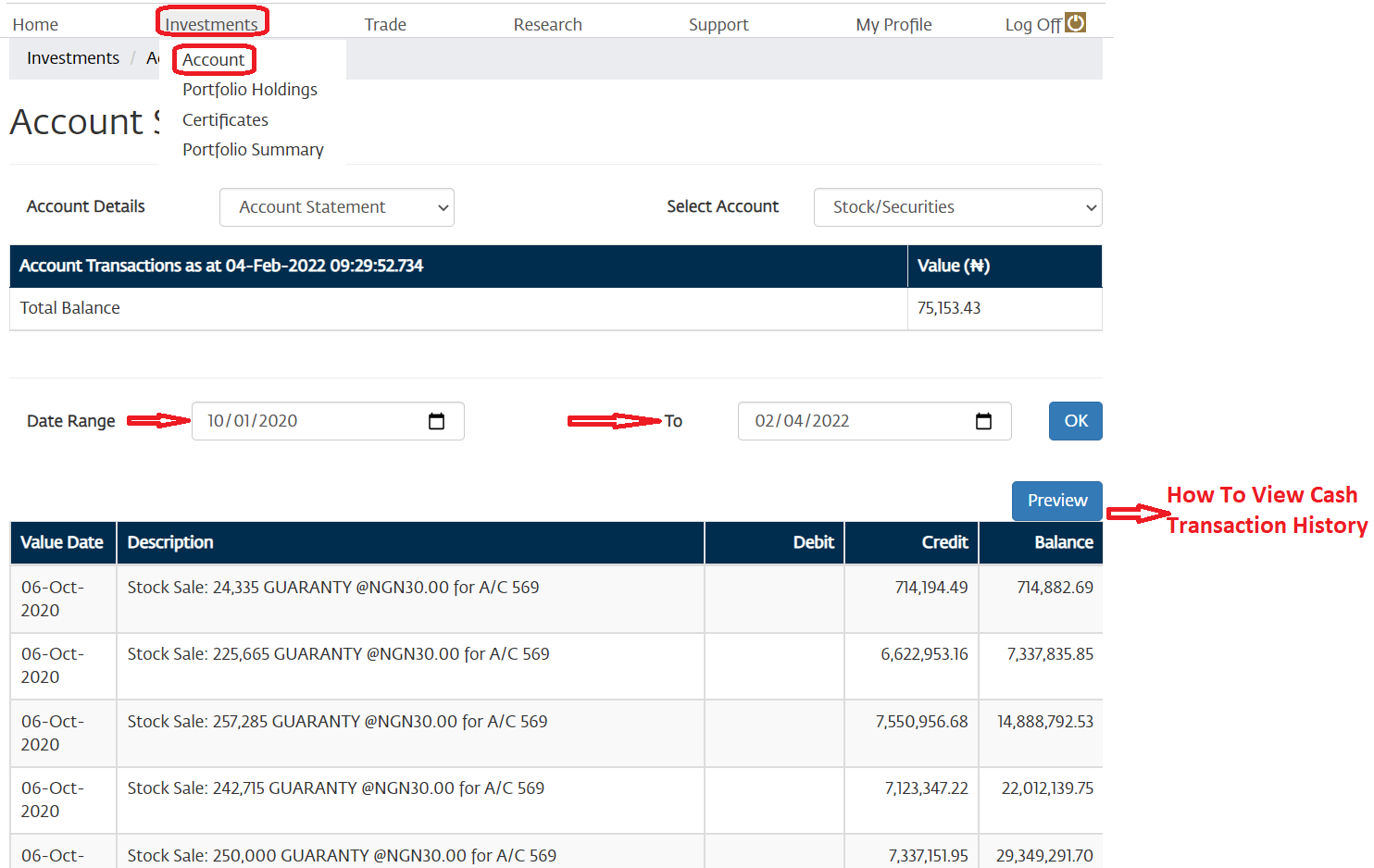
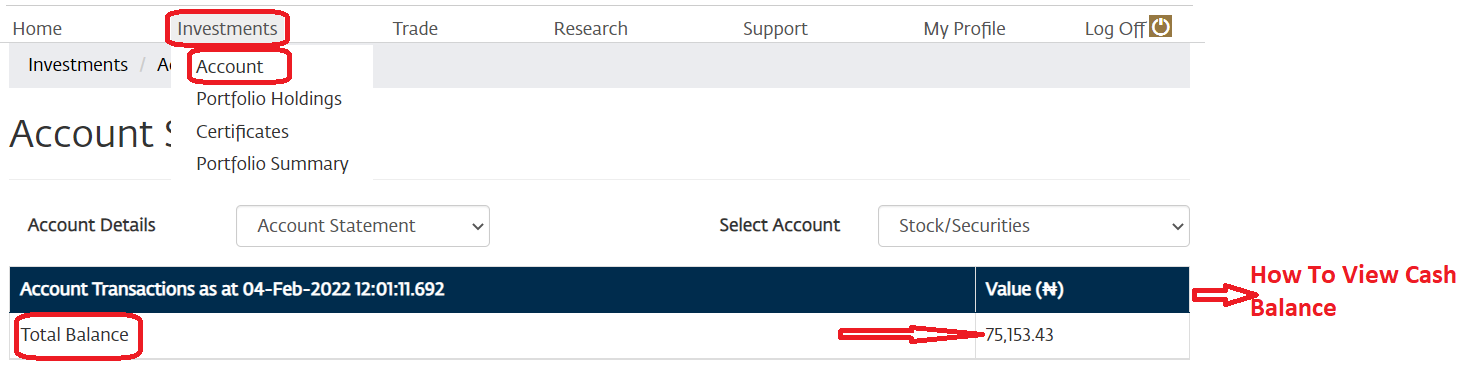
HOW TO VIEW PORTFOLIO HOLDINGS
- Login to your Dominion Trust Limited account on the online portal
- On the Investments tab, click Portfolio Holdings
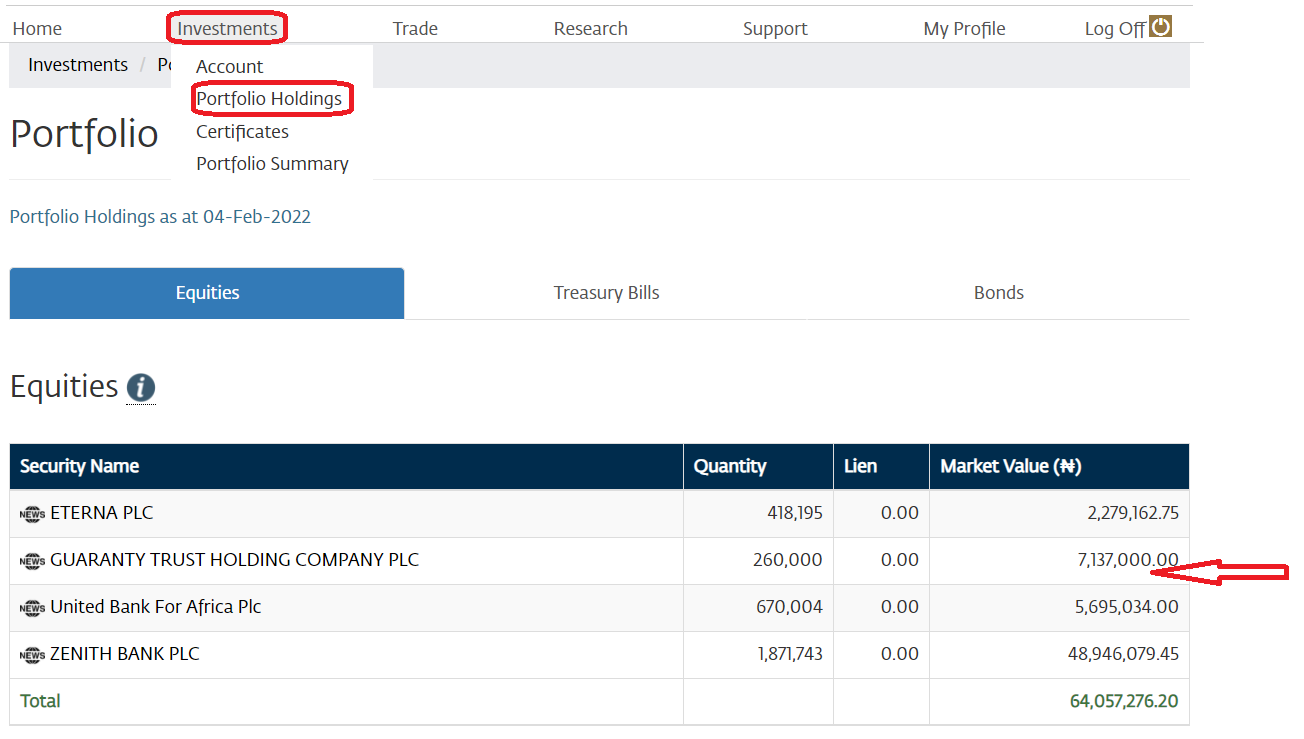
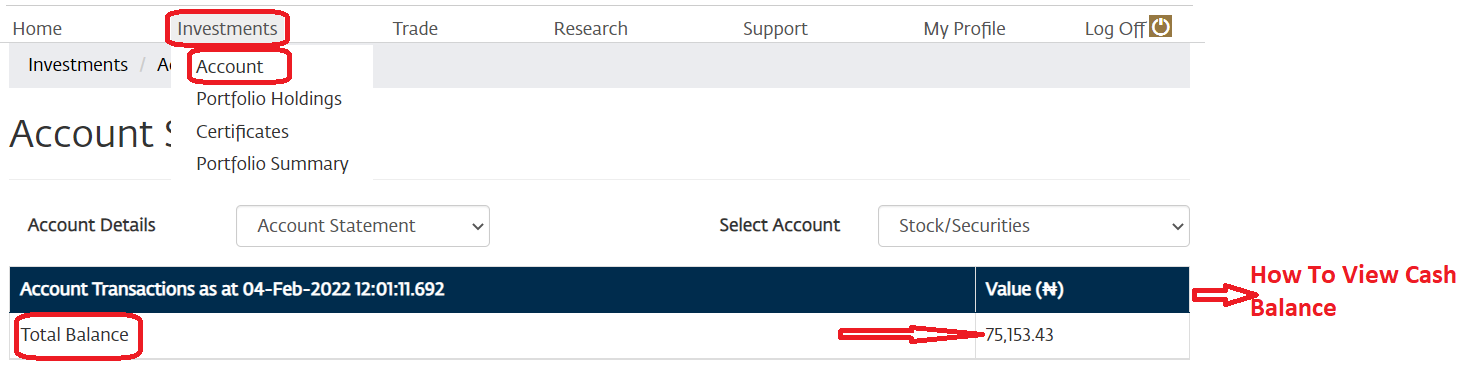
HOW TO VIEW PORTFOLIO VALUATION
- Login to your Dominion Trust Limited account on the online portal
- On the Investments tab, click Portfolio Holdings
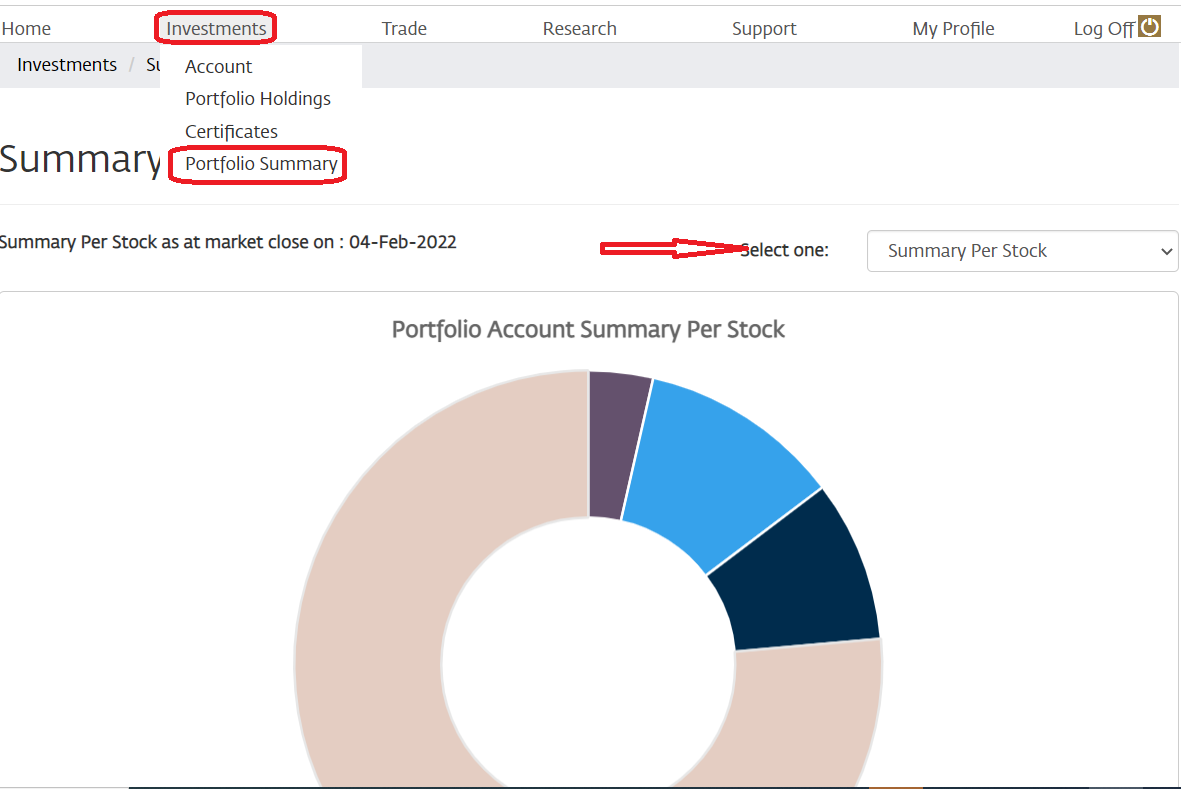
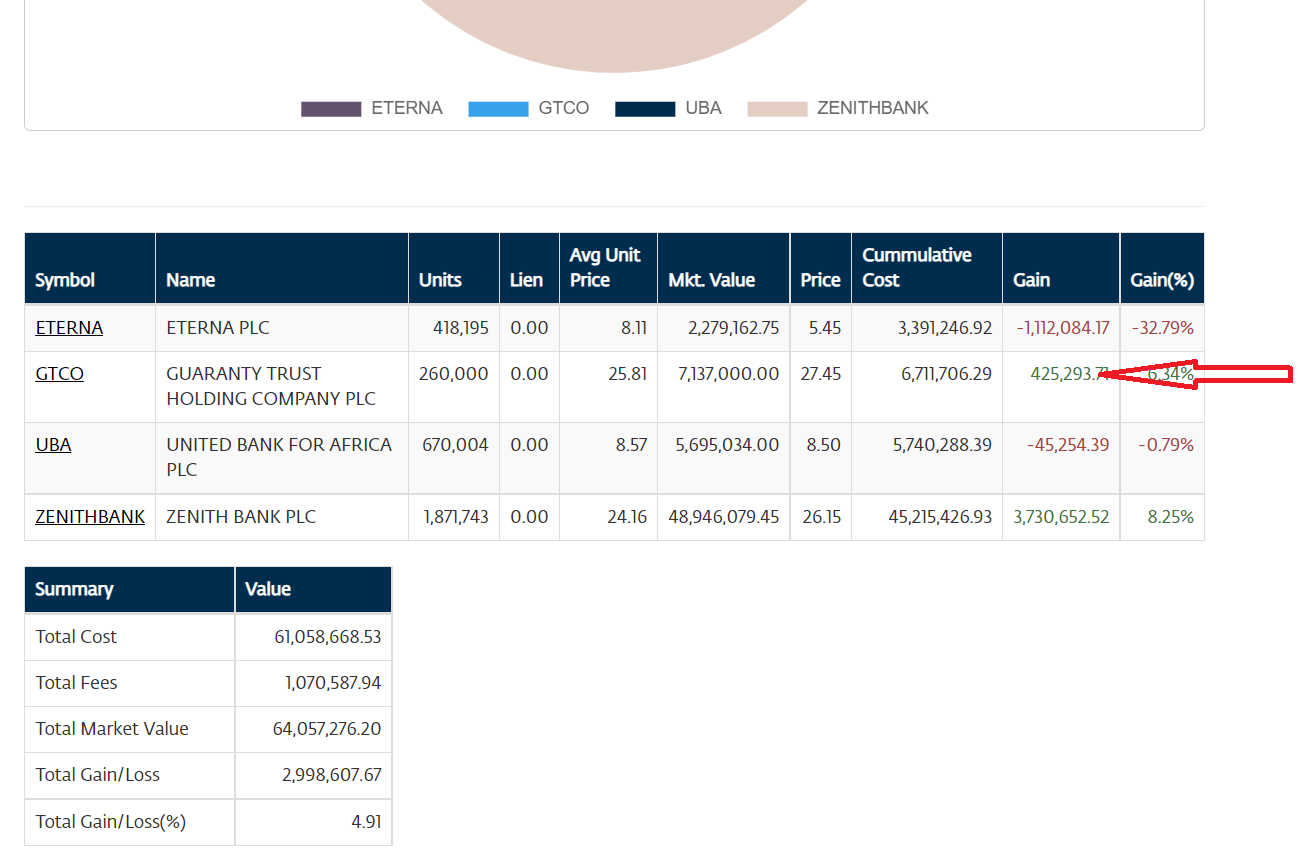
HOW TO PLACE TRADE
- Login to your Dominion Trust Limited account on the online portal
- On the Trade Tab, click Trade
- Select the Action, Buy or Sell
- Enter the details of the transaction
- Click Preview Order and then confirm

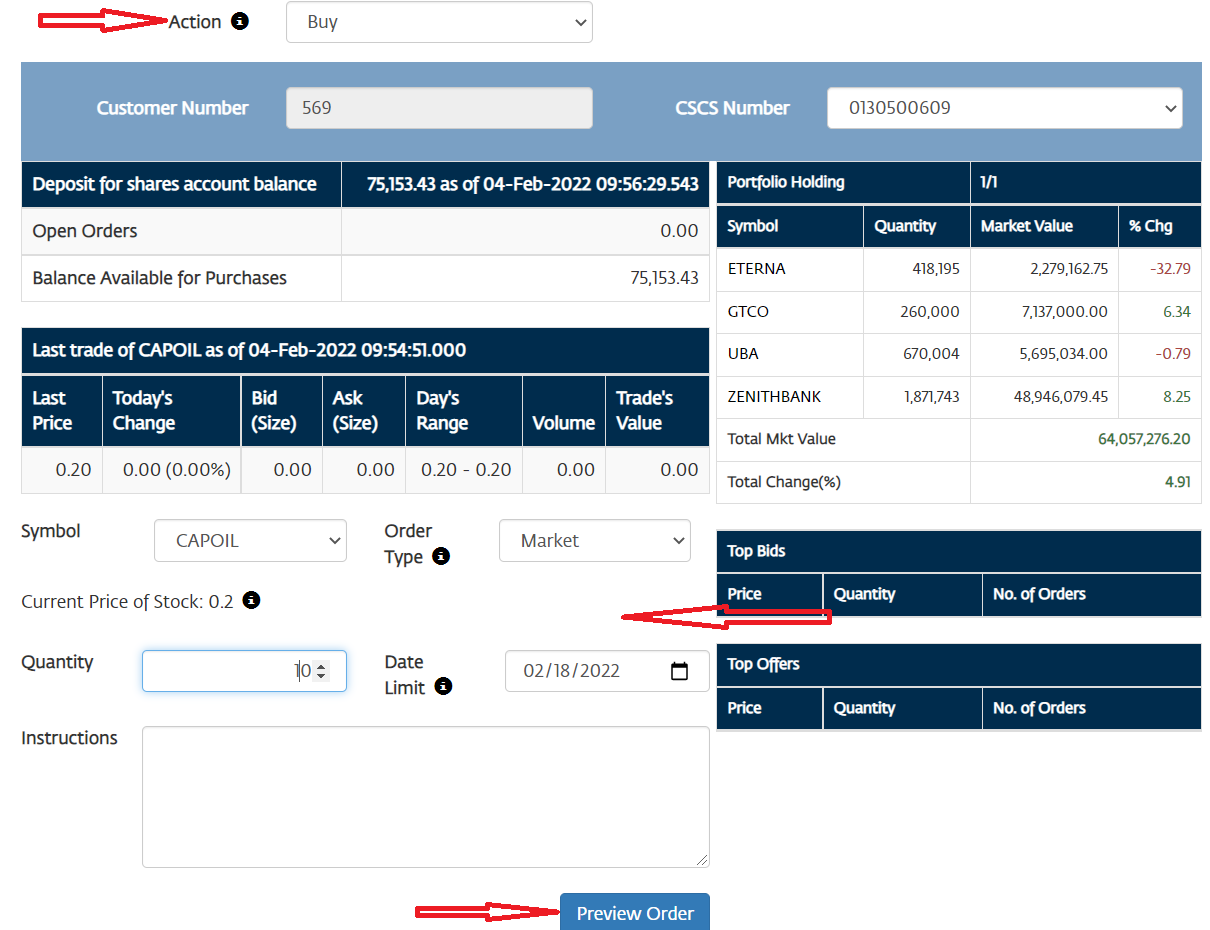
HOW TO VIEW OPEN ORDER
- Login to your Dominion Trust Limited account on the online portal
- On the Trade Tab, click Trade History
- Select Open Orders from the dropdown list
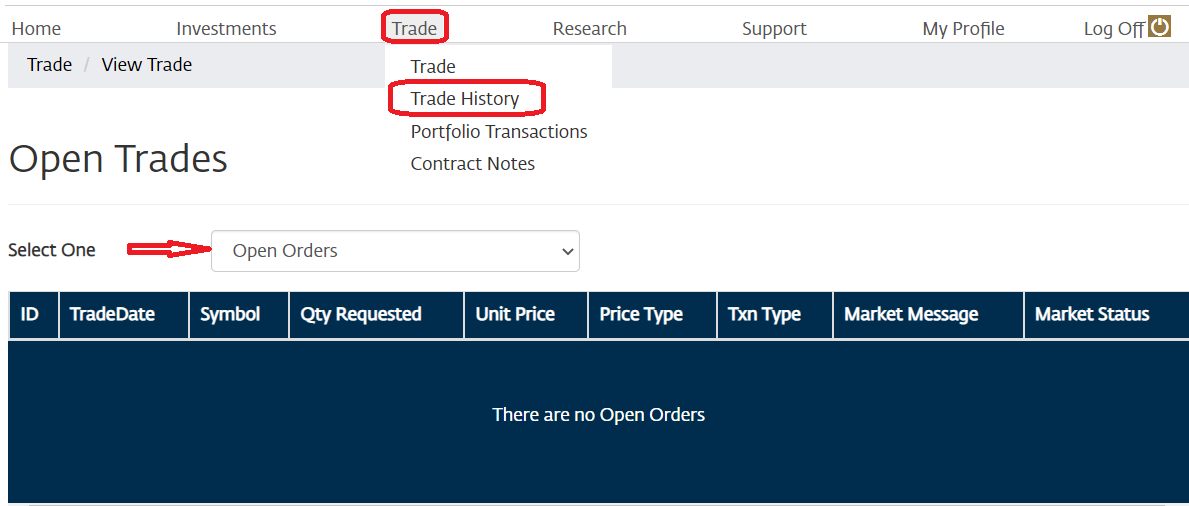
HOW TO VIEW EXECUTED ORDERS
- Login to your Dominion Trust Limited account on the online portal
- On the Trade Tab, click Trade History
- Select Executed Orders from the dropdown list

HOW TO VIEW REJECTED ORDERS
- Login to your Dominion Trust Limited account on the online portal
- On the Trade Tab, click Trade History
- Select Rejected Orders from the dropdown list
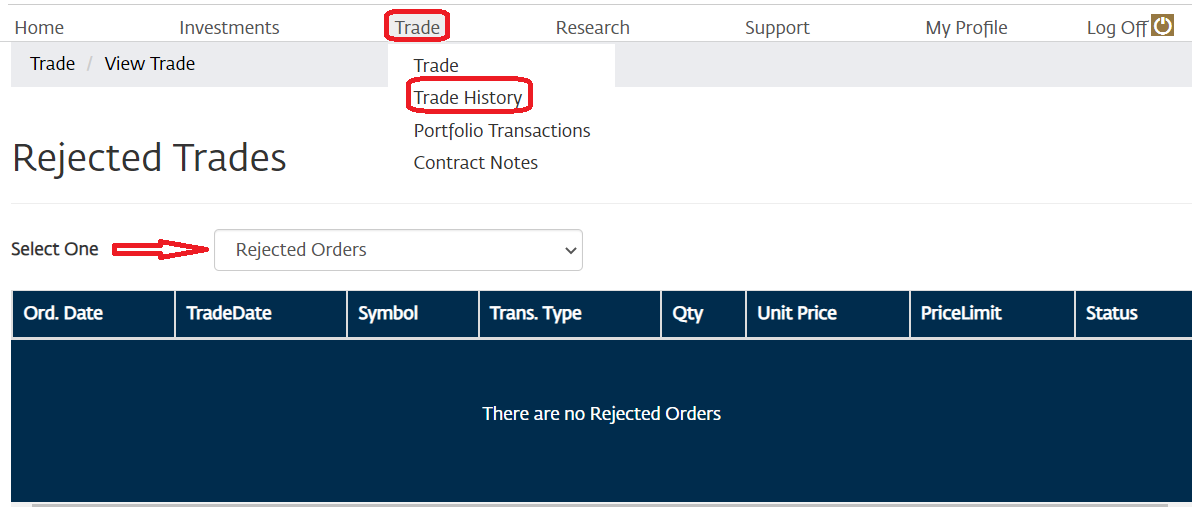
HOW TO VIEW CANCEL AN OPEN ORDER
- Login to your Dominion Trust Limited account on the online portal
- On the Trade Tab, click Trade History
- Select Cancelled Orders from the dropdown list
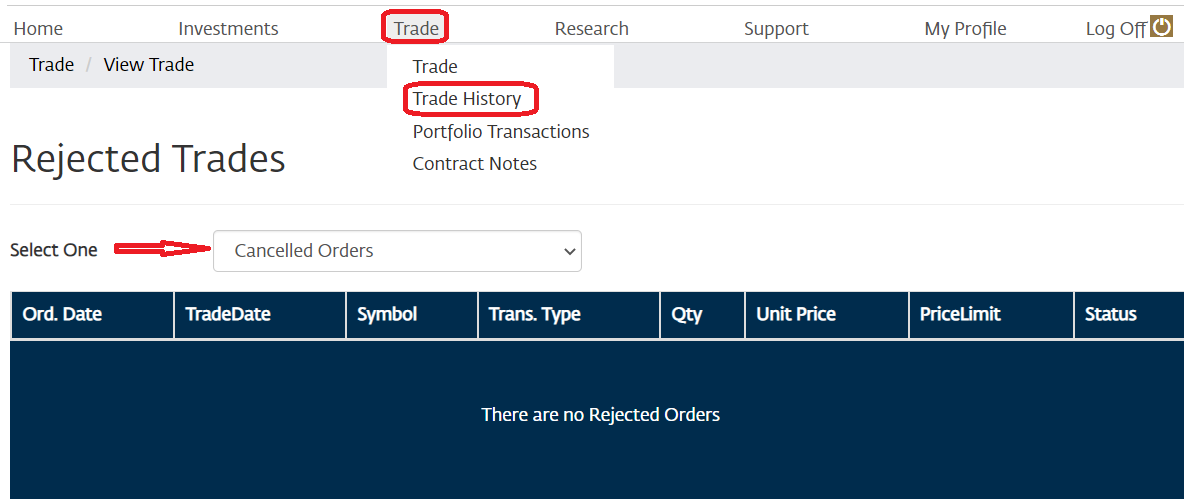
HOW TO VIEW CONTRACT NOTE
- Login to your Dominion Trust Limited account on the online portal
- On the Trade tab, click Purchase Contract Notes
- Specify the Start Date
- Specify the End Date
- Click OK
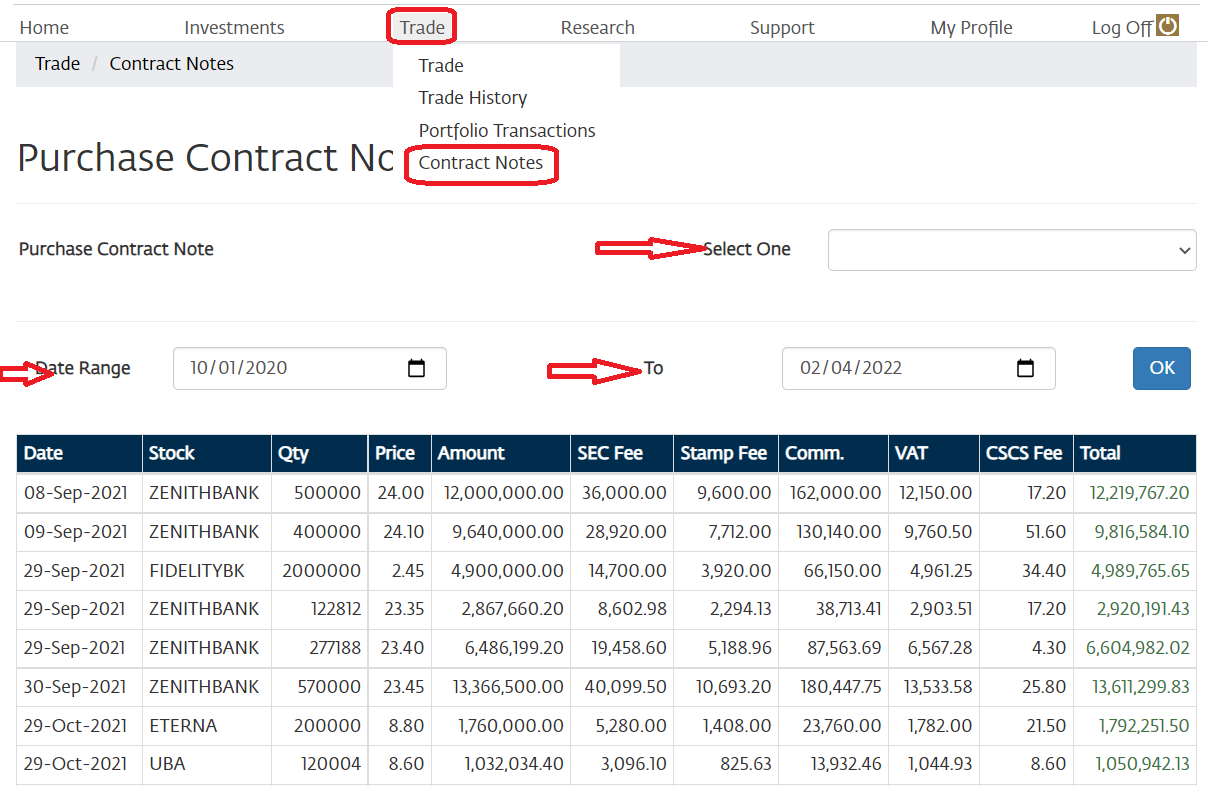
HOW TO VIEW LIVE MARKET DATA
- Login to your Dominion Trust Limited account on the online portal
- On the Research tab, click Market Watch. It opens in a New Tab
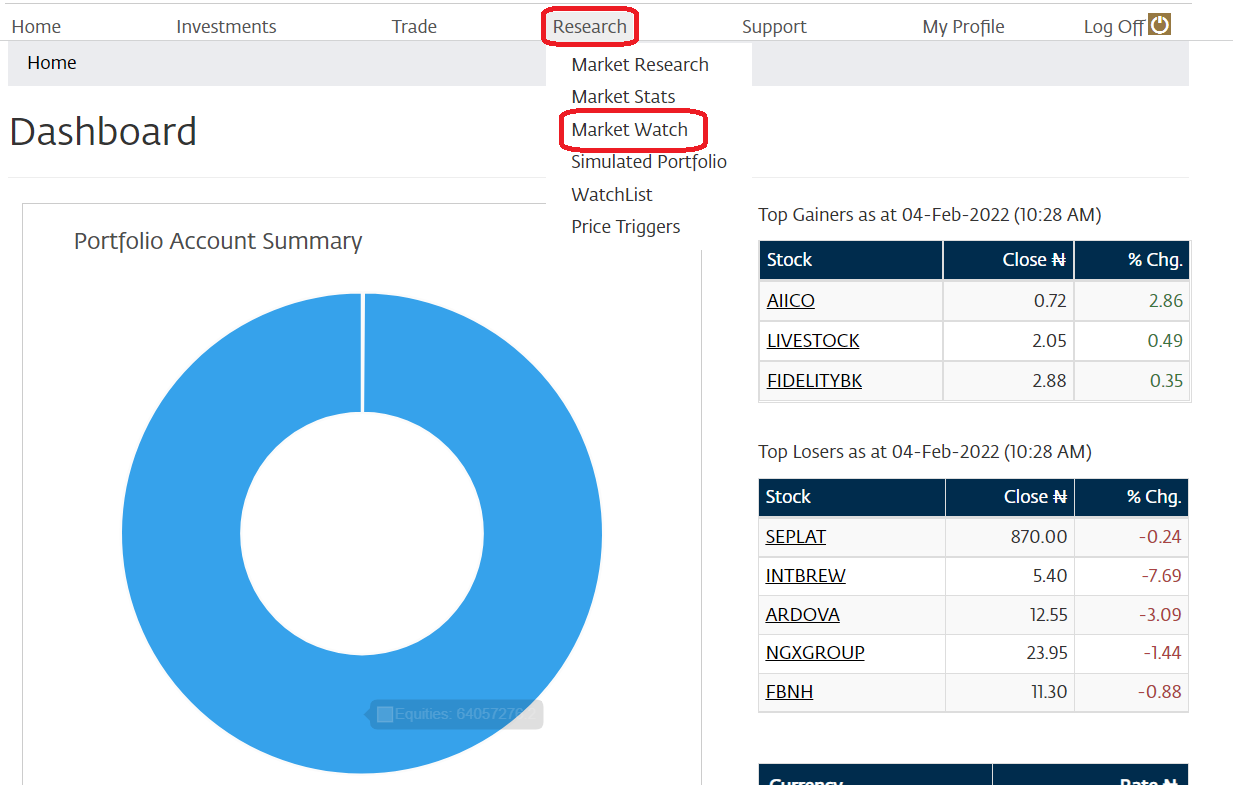
HOW TO VIEW FREQUENTLY ASKED QUESTIONS
- On the SIGN IN Page of the Online Portal
- Click on FAQs
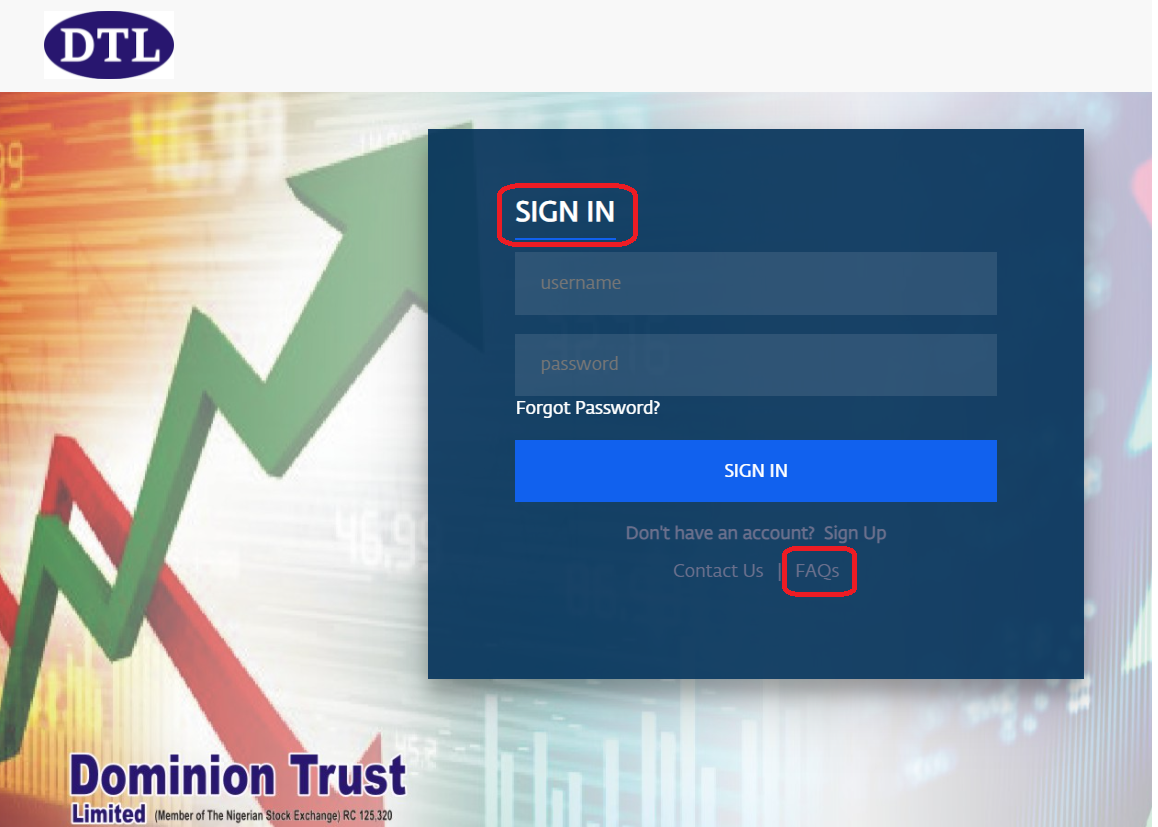
HOW TO CHANGE PASSWORD
- Launch the Dominion Trust Limited online portal
- Click the Forgot Password Link
- Enter your Login ID
- Click on Submit
- Check your mailbox for a password reset notification email containing a default password. You will be required to change the default password upon first login.
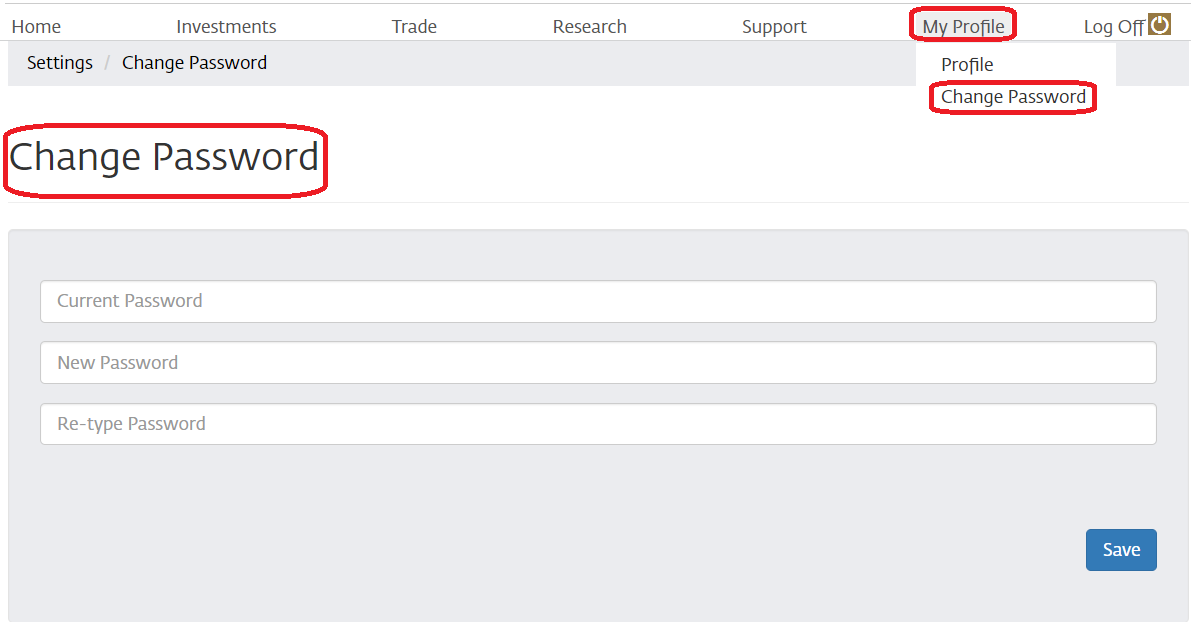
HOW TO VIEW CONTACT INFORMATION
- Login to your Dominion Trust Limited account on the online portal
- On the Support tab, click Contact Us
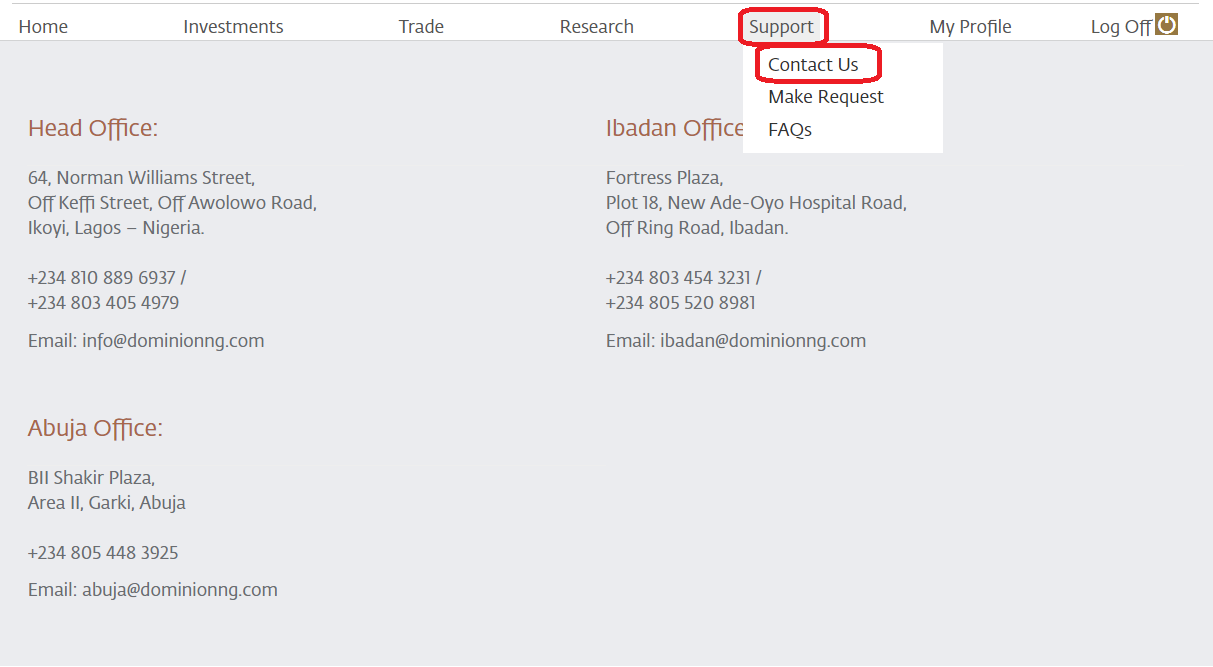
DOCUMENT REVISION HISTORY
| Date | Author(s) | Change(s) Description | Version |
|---|---|---|---|
| 04-Feb-2022 | Dominion Trust | First Document Release | 1.0 |
